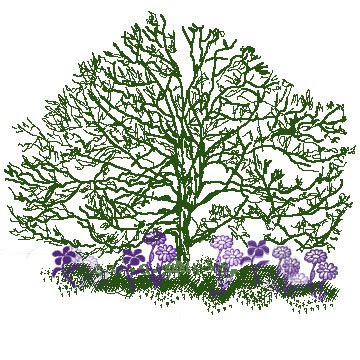
Oughta have a thousand new words to share, but the wind is howling so loudly and gusting so fiercely, it is blowing my thoughts away.
A couple of days ago, received a gift of a Wacom tablet. Have wanted one for a forever long time (8 years, in fact) so was delighted to receive it.
The included directions outline how to operate the pen and the tablet itself. And the mouse. But the directions lack information on what you can -- do -- with it. The internet, my usual source of information, wasn't too helpful either. For instance, i was searching for downloadable handwriting recognition applications so the word hugs could be included inline in my emails. Since my kiln's thermocouple was down, while waiting for another one to arrive by UPS, thought i had time to research this.
But then, luckily, my son stopped by for a 2-minute visit Friday. He's extremely Photoshop savvy, and a genius when it comes to graphic arts.
He showed me the brush function. Awesome Adobe Photoshop feature !!! And i haven't been the same since. Haven't had any sleep either!
Two, three, four o'clock in the morning and you can still find me at the computer, searching for new brushs to download.
There's a hitch in this game plan. After purchasing Photoshop's applications 5 and 6 years ago, decided it was getting a bit spendy to keep updating. I mean, the Adobe company is like a rabbit. It's application upgrades just keep multiplying !!!
Now downloading brushs is amazingly simple. Finding ones that will work with Photoshop 5 is a futile exercise resulting in absolute frustration.
However
Came across instructions on how to create your own brushes.
Again, an amazingly simple procedure. And fun.
Above, you can see the tree which i drew and loaded as a brush. Tap the Wacom pencil to the tablet once, and the whole tree, fully formed, appears. The flowers, (another tap of the pencil), were imported and loaded as a brush.
And even tho this won't work as inline script for an email, here it is:
xxxxxxxxxxxxxxxxxx
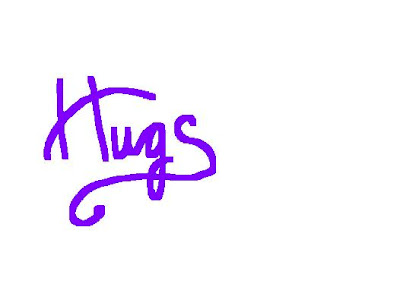
Chae
P.S.
Creating and Loading Photoshop Brushs:
(1) Draw the sketch in your usual way.
(2) Transfer your sketch by using the Duplicate layer function into a new grayscale xxxdocument. Sizes up to 999 X 999 pixels will work. 360 X 360 is the size of the tree xxxabove and is fairly large. For borders and such, you'd want a much smaller sized xxxgrayscale document.
(3) If you've typed script into the sketch, you'll want to render the image.
(4) Use the "select all" function
(5) Go to Brush palette pull-down menu and select "define brush".
And that's it !!! Extremely simple.
Note: If your new brush is extremely large (like my tree) the box in the brush palette will appear empty.
Select the "empty" box, use whichever tool you prefer (airbrush, paint brush, pencil, etc.) ( i generally use the airbrush) and dot the pencil to the Wacom tablet. The image magically appears . . . .
xx
xx










2 comments:
Have fun with your new toy - I love my wacom tablet!
Thanks Cynthia
Yes. I can get "lost" using the Wacom for hours!
Hugs
Chae
Post a Comment